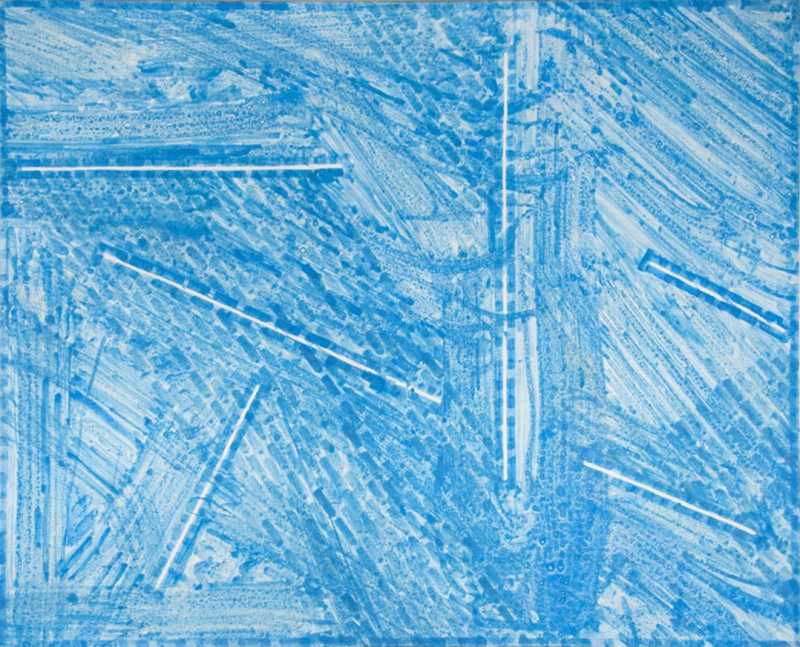
1986
X x Y cm
Mischtechnik auf Papier
Share this artwork
This is how you can use your mobile phone or tablet* to virtually experience artworks on any wall:
Place it
1. Make sure you have good lighting in your space**
2. Select a wall and keep a distance of about two meters
3. Tap the Place-my-art button above the work
4. To scan the wall, slowly move your phone in a circular motion to detect contrasts
5. The artwork will now appear in its original size
Move it
Not satisfied with the position or wall you have chosen?
Simply place and keep your finger on the artwork and move it until you have found the perfect spot.
You can also exit the AR view and press the Place my art button again while standing in front of a different wall.
See it
Once you have successfully placed your artwork, move closer to see the details and to view it from every angle.
Save it
Take screenshots of the art in your space to save it for later or share the screenshot with your friends.
Share it
By clicking the share button, you can share the artwork itself with your friends or generate a QR code to let them scan it directly from your screen.
If you have questions while using this tool, please contact wantto@placemyart.com.
*System requirements: iOS13+ or Android ARCore 1.9+
**Good lighting and contrasts on the wall are necessary for good functionality.
Unfortunately, the AR mode is not available on laptops & computers. You can still see the artwork in the browser window and get more details from the info box.
To see the artwork in AR, click the share button at the bottom right, and scan the QR code with your mobile phone or tablet (iOS13+ or Android ARCore 1.9+).
To view the artwork on your wall, follow the instructions under Mobile Device".
Having trouble placing the artwork in your space?
Here are a few tips to help you get a great AR experience, even with older mobile devices:
1. Light: Make sure there is enough light in your room, as this will ensure your phone can accurately detect the wall.
2. Contrast: To help your phone better detect the wall, look for contrast points, such as floors, couches, frames, and doors. Move your phone slowly in a circular motion to detect these contrasts.
3. Background: Another option is to place the virtual artwork over another artwork/poster currently hanging in your room. The contrasts of the physical work will help your phone to virtually hang the new artwork.
4. Helper: If there are no contrasts, try placing a sticker, card, or poster on the wall in order to create contrast.
We hope this helps you get the best out of your AR experience. If you have any further questions or need more help, please reach out to us via wantto@placemyart.com
Missing AR-functionality 🙁
This in-app browser has no Augmented Reality functionality
This happens when you are opening this page with an in-app browser (e.g. Instagram, Facebook).
To experience this artwork in AR, copy this webpage's address and paste it into your standard internet browser (e.g. chrome, safari, firefox).
We've got you covered!
Copy this webpage's address simply by clicking the button below!
No AR Function
You can still see the artwork on your screen, but to see it on your wall, please click the Share button and scan the QR code with your mobile device.